 Phase 1
Phase 1User acquisition is the process of converting people into new users–or customers–for your product. For most companies, this metric directly links to revenue growth and is important to continue monitoring over time.
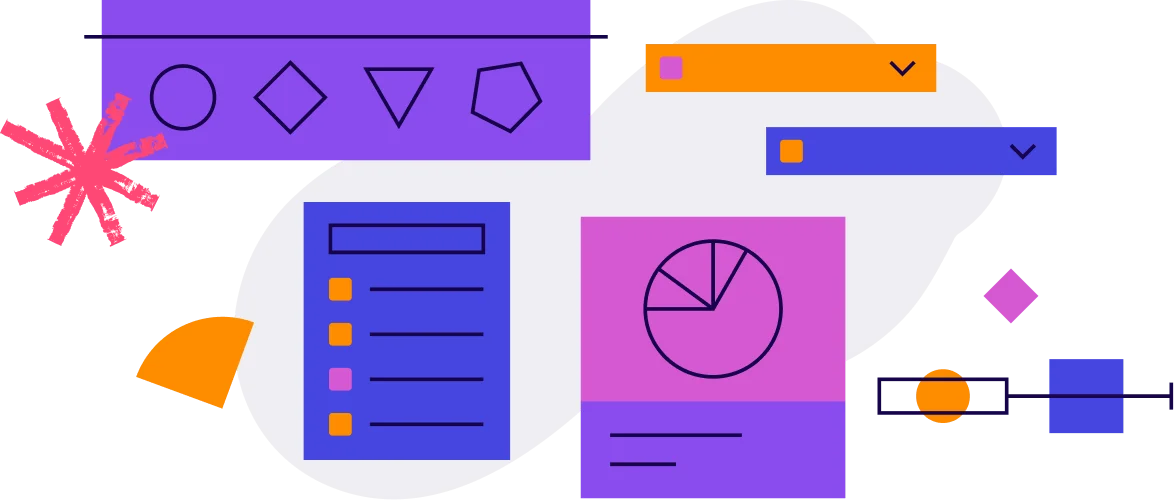
This question will help you understand how effectively you are attracting new users to your application or feature. It’s an important place to start when looking to understand growth for your product.
 Phase 2
Phase 2Once you’ve successfully acquired users, the next critical stage of growth is activation: ensuring those users understand your product’s value and continue to use it. Onboarding plays a central role in activation, making it crucial to reduce friction in the in-app onboarding experience.
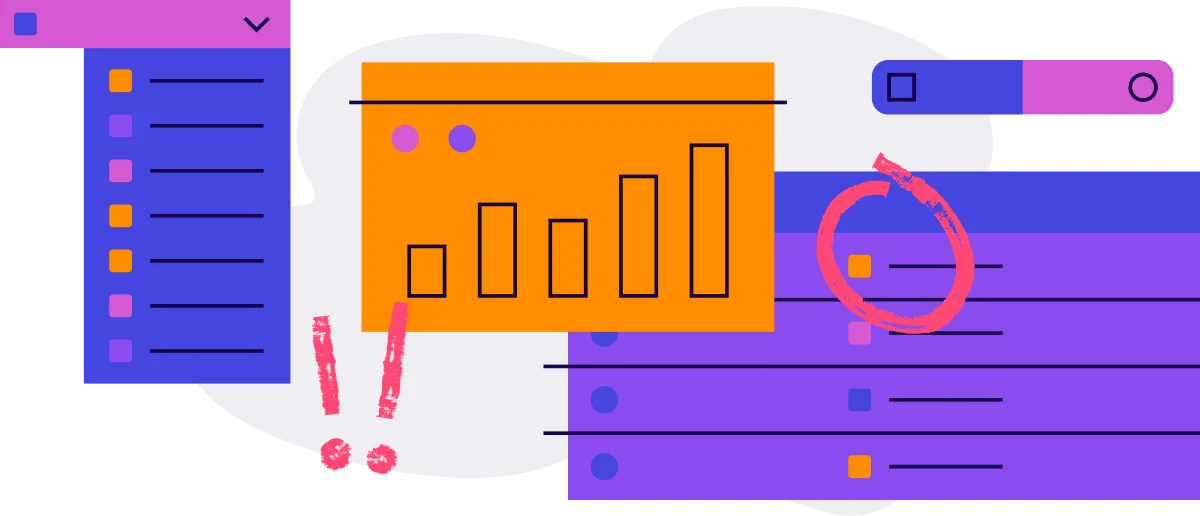
Diese Frage hilft Ihnen zu verstehen, wie oft sich die Benutzer in Ihre Anwendung einloggen, was ein Zeichen dafür ist, ob das Produkt die Leute weiterhin anzieht oder nicht. Diese Frage ist zwar einfach, aber ein guter Anfang, da sie einen Anhaltspunkt für die Produktnutzung bietet.
This is another way of asking: “What’s the user journey map?” Seeing how users explore your product will start to shed light on which features they’re spending time on, and which areas they’re discovering early on. It also offers you the data needed to understand what they’re navigating to instead of desired events.
Sobald Sie ein allgemeines Gefühl für die Produktnutzung haben, ist es hilfreich, Ihren Fokus einzugrenzen und zu untersuchen, welche Teile Ihres Produkts für die Nutzer wichtig zu sein scheinen – und ob sie Ihren Erwartungen entsprechen. Diese Funktionen stellen die Bereiche dar, in denen die Benutzer ihre Probleme lösen werden. Sie helfen Ihnen zu verstehen, ob Ihr Onboarding und das gesamte Produkterlebnis die richtigen Verhaltensweisen fördern.
Da Sie nun wissen, wie die Benutzer mit dem Produkt umgehen und was die wichtigsten Teile Ihres Produkts sind, müssen Sie sicherstellen, dass die Benutzer diese Seiten und Funktionen so reibungslos wie möglich finden. Damit das Onboarding (und die Aktivierung im Allgemeinen) erfolgreich ist, müssen die Benutzer schnell und einfach einen Nutzen in Ihrem Produkt finden – andernfalls kommen sie vielleicht nicht wieder.
 Phase 3
Phase 3Gut angenommene Produkte helfen den Nutzern, den Wert schnell zu entdecken, halten diese Nutzer bei der Stange und fördern die gewohnheitsmäßige, regelmäßige Nutzung, da das Produkt Teil ihrer Routine wird. Mithilfe von Produktnutzungsdaten können Sie feststellen, wie Ihr Produkt in Bezug auf diese Kriterien abschneidet. So erhalten Sie verwertbare Daten, mit denen Sie Ihr Produkterlebnis kontinuierlich verbessern können.
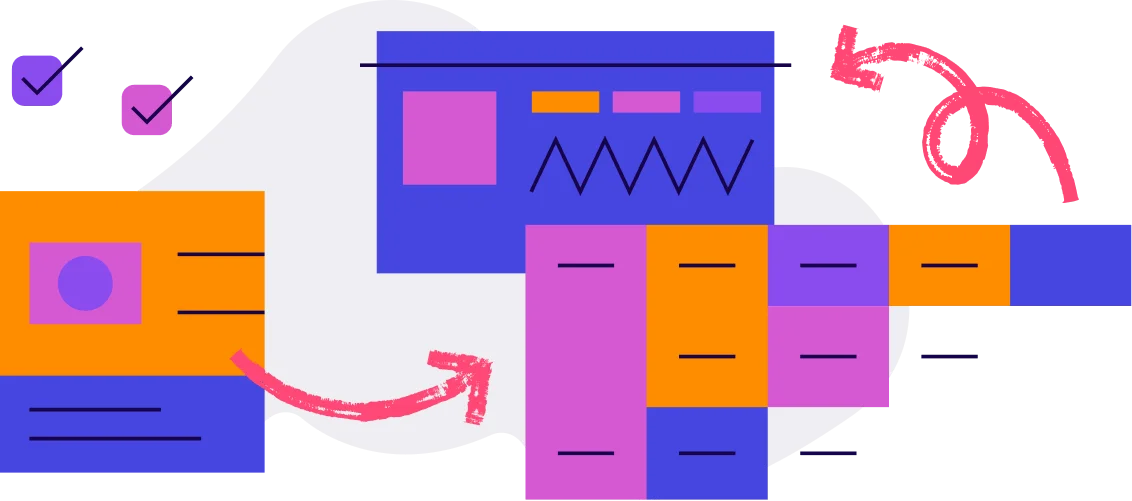
Wenn Ihre Kunden Ihr Produkt weiter nutzen, sollten Sie sicherstellen, dass sie auch weiterhin mit den wichtigsten Funktionen interagieren — mit denen, von denen Sie wissen, dass sie mit Ergebnissen wie Akzeptanz und positiver Kundenstimmung korrelieren.
Nachdem Sie ein Gefühl dafür bekommen haben, wie die Benutzer das Produkt nutzen, ist es sinnvoll, sich das andere Ende des Spektrums anzuschauen: Wo bleiben die Benutzer stecken? Diese Benutzer könnten aus vielen Gründen Probleme mit ihren Arbeitsabläufen haben – vielleicht finden sie nicht das, was sie in dem Produkt gesucht haben, oder sie verstehen nicht, wie sie sich auf der Plattform zurechtfinden können.
Dies hilft Ihnen zu verstehen, welche Teile des Produkts für die Benutzer irrelevant zu sein scheinen, und kann sogar Funktionen aufdecken, die Sie eventuell streichen möchten, um den Funktionsumfang und die Supportkosten zu reduzieren. Ähnlich wie bei der Frage, welche Funktionen von den Benutzern am meisten genutzt werden, ist es auch wichtig zu sehen, ob bestimmte Funktionen der effektiven Produktnutzung im Wege stehen.
Die Beantwortung dieser Frage gibt Aufschluss über den natürlichen Nutzungsrhythmus Ihres Produkts und ermöglicht es Ihnen außerdem, Unterschiede im Nutzungsverhalten zwischen Benutzersegmenten oder Personas zu verstehen. Am wichtigsten ist jedoch, dass Sie Veränderungen in ihrem Verhalten im Zeitverlauf beobachten können.
Start by analyzing retention at the app level to know if your product is drawing users back consistently. Next, it’s useful to examine retention at the feature level, and specifically at an individual feature’s ability to keep users engaged. Ideally, the features you believe add value to the user experience will also correlate with continued usage of your product.
Möchten Sie sich selbst davon überzeugen?
Vereinbaren Sie eine individuelle Demo und lassen Sie sich von einem Experten zeigen, wie Pendo Validieren funktioniert.
Not ready to talk to sales? Explore the Pendo on your own with a self-guided tour.
Pendo entdecken